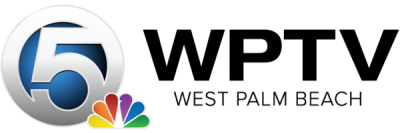WPTV can be found across all popular streaming devices, including Roku, Apple TV and Amazon Fire.
Whether you’re looking to watch live local news, take a look at recent stories or headlines, or see more of our Protecting Paradise or Taste and See stories, it’s all just a few clicks away on your television with one of these streaming devices.
Here's how to watch WPTV content on a streaming device:
Roku
1. Turn on your Roku device – in the left-hand toolbar, go to the ‘Search’ option
2. Search for ‘WPTV’
3. Click on ‘WPTV NewsChannel 5’ in the search results and then select the option to ‘Add Channel’
4. Once added, the WPTV app will be shown on the home screen of your Roku device and is ready to watch!
Apple TV
1. Turn on your Apple TV device – on the home screen, go to the ‘Search’ option
2. Search for ‘WPTV’
3. Under search results, scroll down to ‘Apps’ and click on ‘WPTV NewsChannel 5’ in the search results. This will bring up a screen with more information about the app
4. Click on the ‘Get’ option and the app will be loaded on to your Apple TV
5. Once added, the WPTV app will be shown on the home screen of your Apple TV device and is ready to watch!
Amazon Fire TV/Stick
1. Turn on your Amazon Fire device – in the top toolbar, go to the ‘Search’ option
2. Search for ‘WPTV’, and click on the ‘WPTV’ logo
3. This will bring up a screen with the WPTV app shown listed under ‘Apps & Games’. Click on the WPTV logo, and this will bring up a screen with more information about the app
4. Click on the ‘Download’ option, and the app will be loaded to your Amazon Fire device.
5. Once added, the WPTV app will appear on the Amazon Fire home screen under ‘Recent’ and ‘Your Apps & Channels'