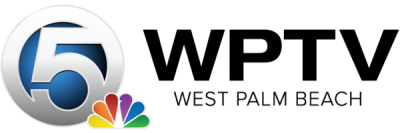The products and services mentioned below were selected independent of sales and advertising. However, Simplemost may receive a small commission from the purchase of any products or services through an affiliate link to the retailer's website.
You can use Apple’s Notes app to record all kinds of information, from checklists and ideas to sketches and long-form drafts. You can make folders, sort data and easily share notes with others. You can also lock notes on iPhones to protect them from the prying eyes of anyone you don’t want to share this private information with.
The secure notes feature in the Notes app lets you protect the contents of specific notes with end-to-end encryption. When you lock notes on your iPhone, you have to enter a password or authenticate using Touch ID or Face ID.
This can make it the ideal safe and handy place to keep things like medical information, website logins, financial details or your deepest personal secrets. You can even save objects such as scanned documents or photos. Learn how to make and lock notes on an iPhone.
How To Create Notes On Your iPhone
You can either lock notes on your iPhone that you already have or make a new note. To create a note, open the Notes app and tap the Compose button. You can also ask Siri to start a new note.
Enter the information you want to save and then tap Done. The first line of the note automatically becomes the title, but you can tap the Edit button to rename it. You can also go to Settings > Notes > New Notes Start With to change the formatting.
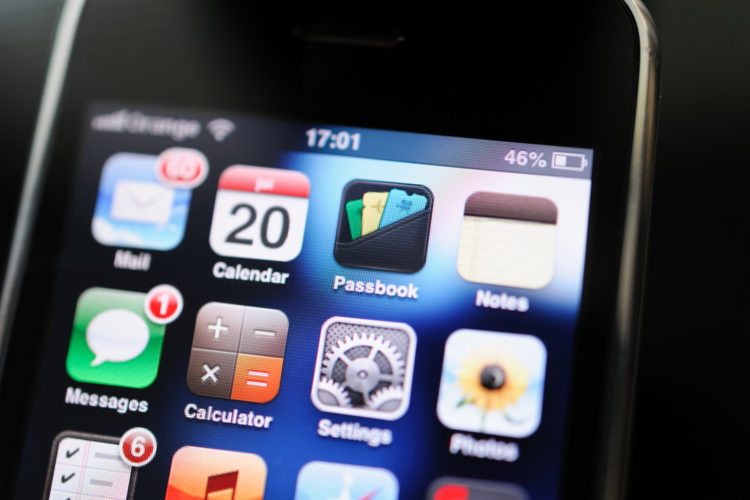
How To Lock Notes On iPhone
To lock notes on your iPhone, open Notes and go to the note you want to lock. Tap More and then tap Lock. You will be prompted to enter a password, so choose a strong one you can remember and then enter a hint that can help if you forget. You can also enable Face ID or Touch ID if your phone supports it. Finally, tap Done to lock the note.
Once you lock a note, it will stay open, but you will see a Lock icon at the top of the screen. When you tap the icon, it will hide and lock the note’s contents.
How To Unlock A Note
To access a note you locked, open Notes, go to the locked notes and tap View Note. You can either enter your password, use Face ID or use Touch ID, depending on the selections you made when locking the note.
The note will stay open for several minutes, allowing you to go between different notes or copy and paste information to and from other apps. The note will lock again if you close the Notes app or if your phone goes to sleep.

How To Change The Password On A Note
If you think your password might not be secure, you can change it at any time. However, you will need to know your previous Notes password to change it.
Go to Settings, open Notes and then tap Password. Next, choose the Notes account you want to change and tap Change Password. You’ll be prompted to enter your old password first, and then you can enter a new password as well as a hint for that password.
How To Remove The Lock From A Note
If you no longer want or need to protect a note, you can remove the lock from it. When you remove the lock, it is essential to understand that it will be removed from any device you log in to with the same Apple ID. You will need to know your previous Notes password to remove the lock permanently.
To remove a lock, open Notes, go to the locked notes and tap View Note. You can either enter your password, use Face ID or use Touch ID, depending on the selections you made when locking the note. Next, tap the More button and then choose Remove.
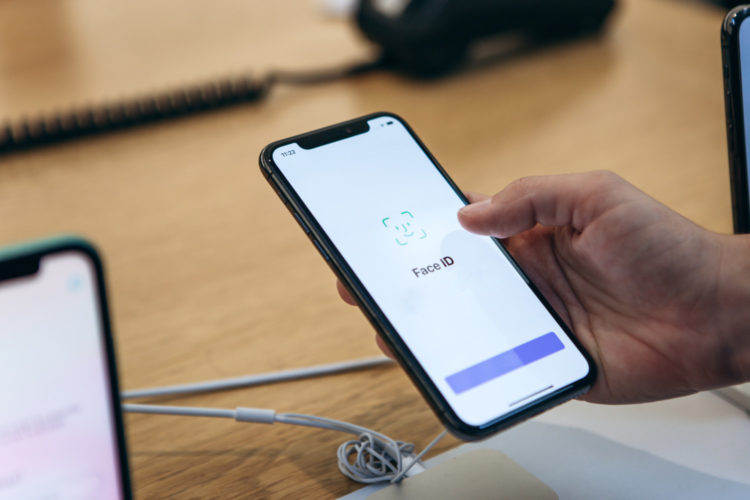
How To Reset Your Password On The Notes App
If you forget the password, try to use the hint you created to remember it. If you still can’t recall the password, Apple allows you to create a new one, but you won’t be able to regain access to your locked notes. However, creating a new password will let you lock notes you make in the future.
To reset your Notes password, go to Settings, choose Notes, tap Password and select the Notes account you want to change. Next, tap Reset Password, enter your Apple ID password, tap OK, and tap Reset Password again. Finally, enter your new password and your password hint, and then tap Done.
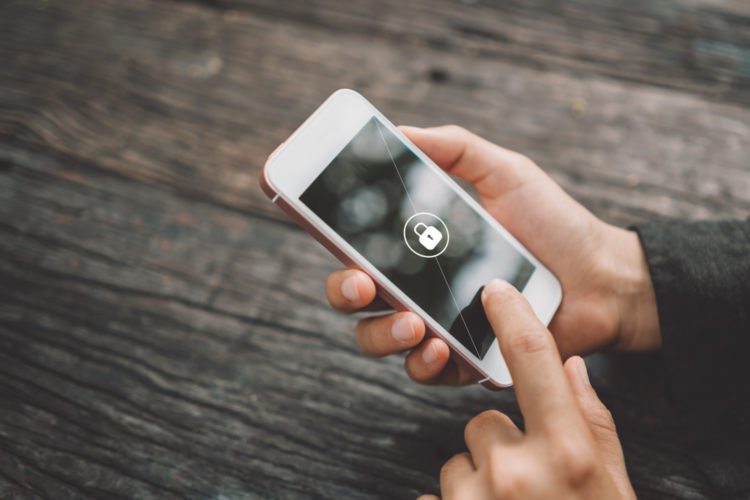
Other Tips For Locking Notes On iPhones
You can turn on Notes in your iCloud Settings to access notes on any device. On your iPhone, go to Settings, tap on your name, choose iCloud and then turn on Notes. To view notes stored in iCloud, open the Notes app, then select All iCloud or a folder in the iCloud section of the Folder list.
It’s important to know that some notes won’t be included in Notes accounts that sync from third-party services, and if you use a Managed Apple ID to sign into iCloud, you won’t be able to lock your notes.
This story originally appeared on Simplemost. Checkout Simplemost for additional stories.